Managing Account Access: Adding Users to Google Analytics 4
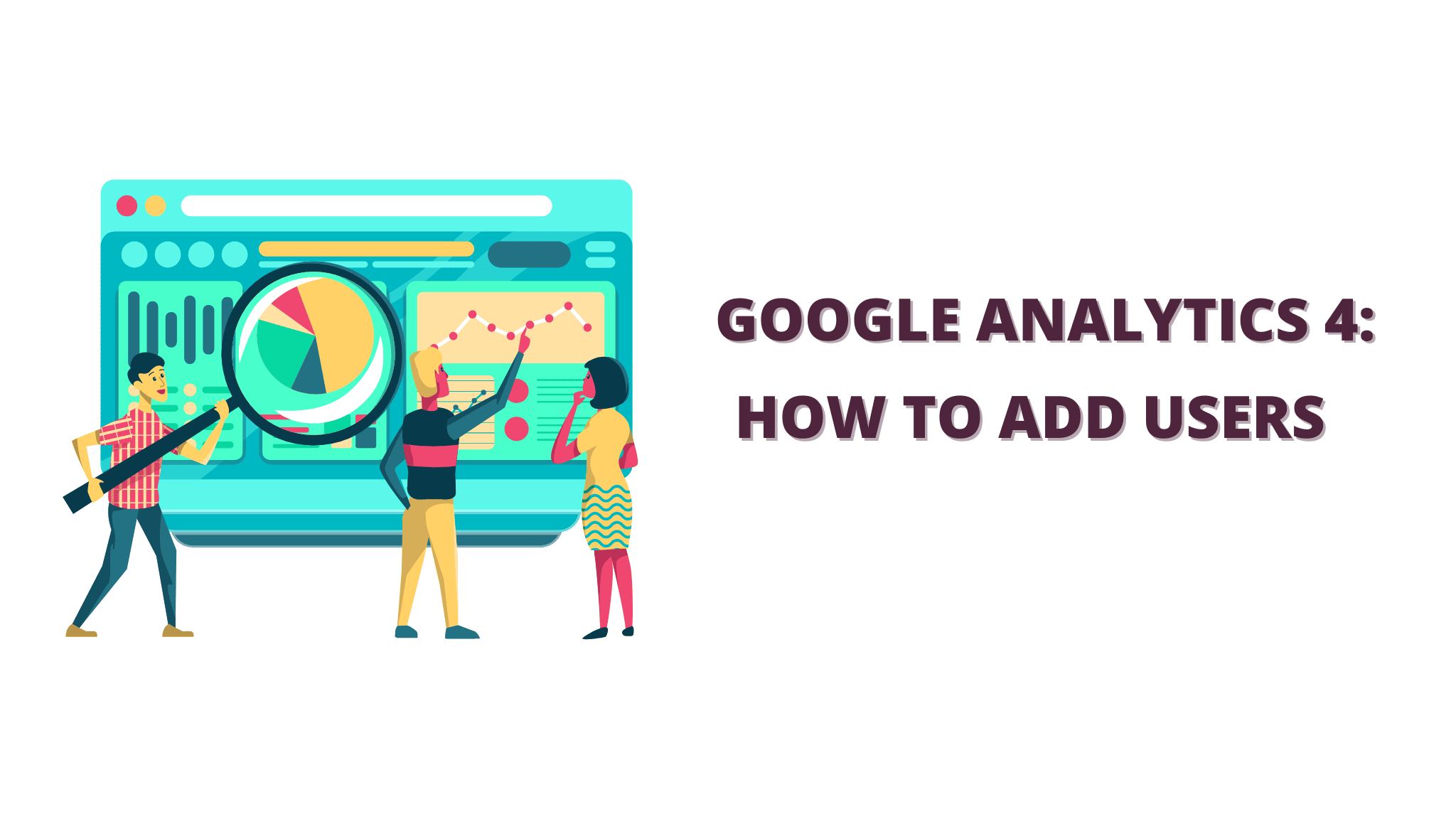
Google Analytics is a powerful web analytics tool that can help you track and understand your website traffic. If you have a team of people who need to have access to your Google Analytics data, you can grant them access at different levels.
This blog tutorial will show you how to grant access to Google Analytics at the account, property, and view levels. You will also learn how to set permissions for each user.
How to Grant Access to Google Analytics
1. Sign into Google Analytics.
2. Click the Admin gear icon in the bottom left corner of the page. Click Admin and navigate to the desired account/property/view.
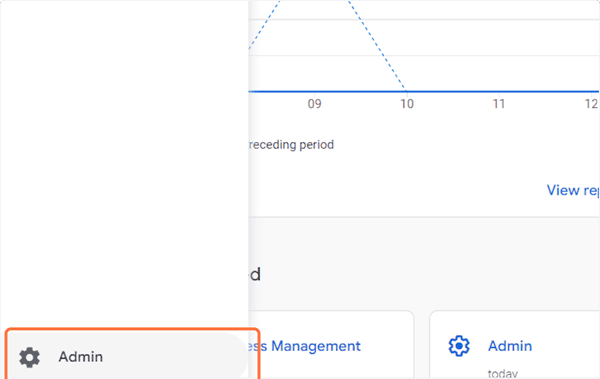
3. In the Account, Property, or View column (depending upon whether you want to add users at the account, property, or view level), click Access Management.
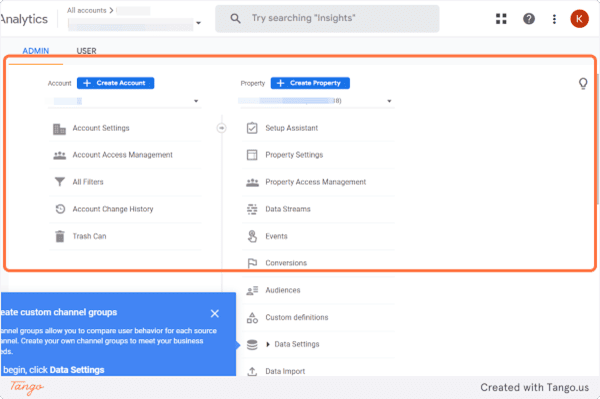
4. Click on Account Access Management.
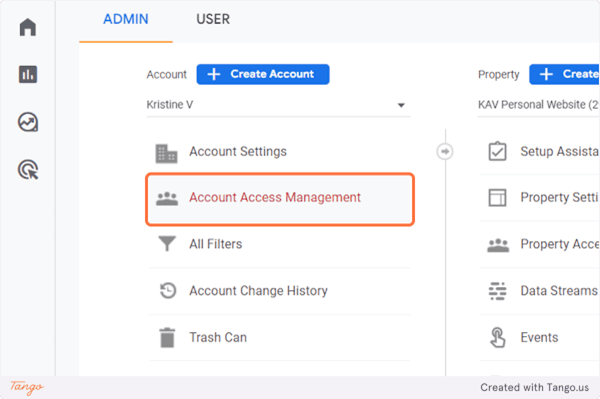
5. Click on the Plus button in the top right corner of the page.
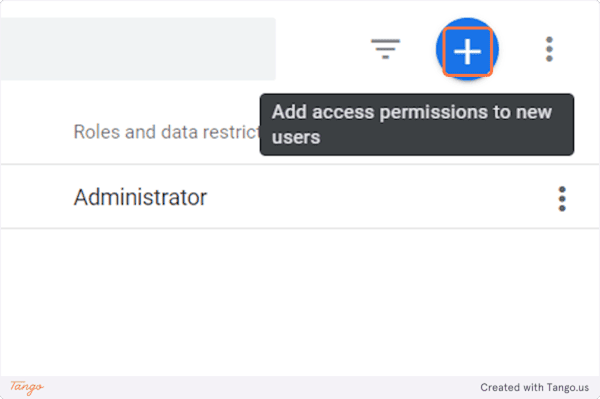
6. Click on Add users.
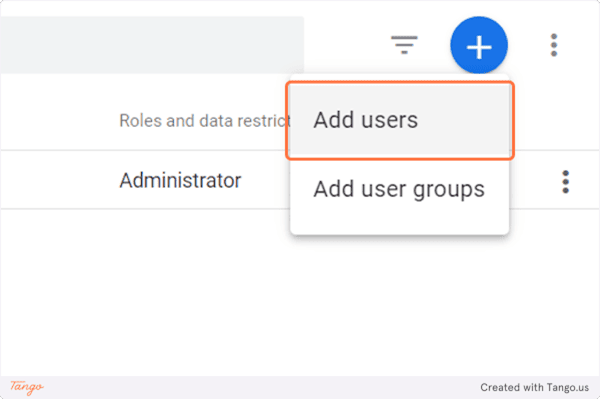
7. Enter the User email address you want to add. Select "Notify new users by email" to send a message to the user.
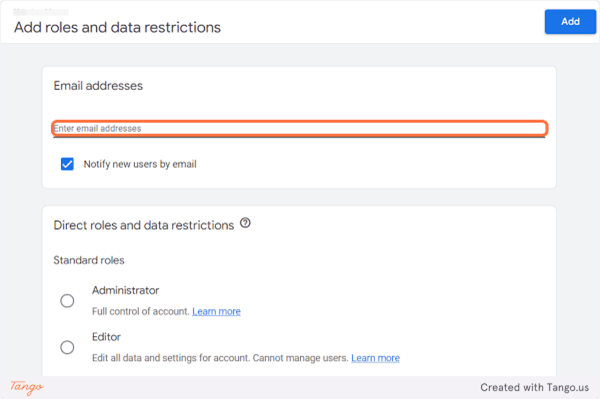
8. Select the roles and restrictions for the new user.
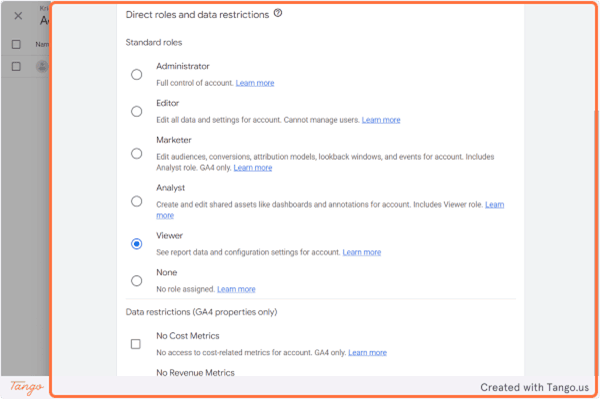
9. Then Click on Add.
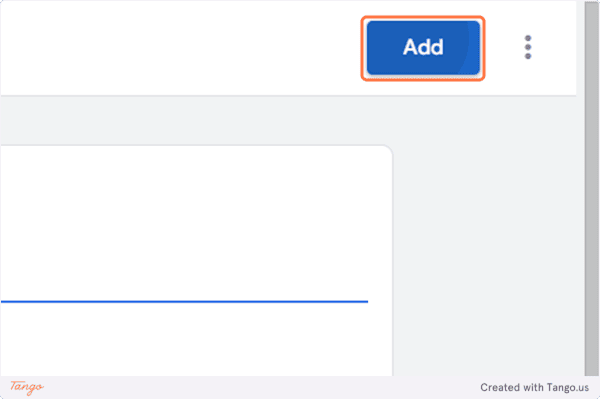
Setting permissions for each user
When you grant someone access to Google Analytics, you can also set permissions for them. This will control what they can do with your data, such as view reports, create reports, and edit reports.
To set permissions for each user:
- Sign in to Google Analytics.
- Click the Admin gear icon in the bottom left corner of the page.
- In the Account, Property, or View column (depending on the level at which you want to set permissions), click User Management.
- Click the name of the user whose permissions you want to edit.
- Under Permissions, select the permissions you want to grant the user.
- Click Save.
Tips for granting access to Google Analytics
- Only grant access to Google Analytics to people who need it. The more people who have access to your data, the more likely it is that something could go wrong.
- Set permissions for each user carefully. Think about what each user needs to be able to do with your data, and only grant them the permissions they need.
- Regularly review the permissions of all users. Make sure that everyone still needs the access they have.
By following these tips, you can safely and securely grant access to Google Analytics to the people who need it.
Need help analyzing your data? Click this link to book a strategy call.