How to Accept a Google Ads Invitation from a Manager Account
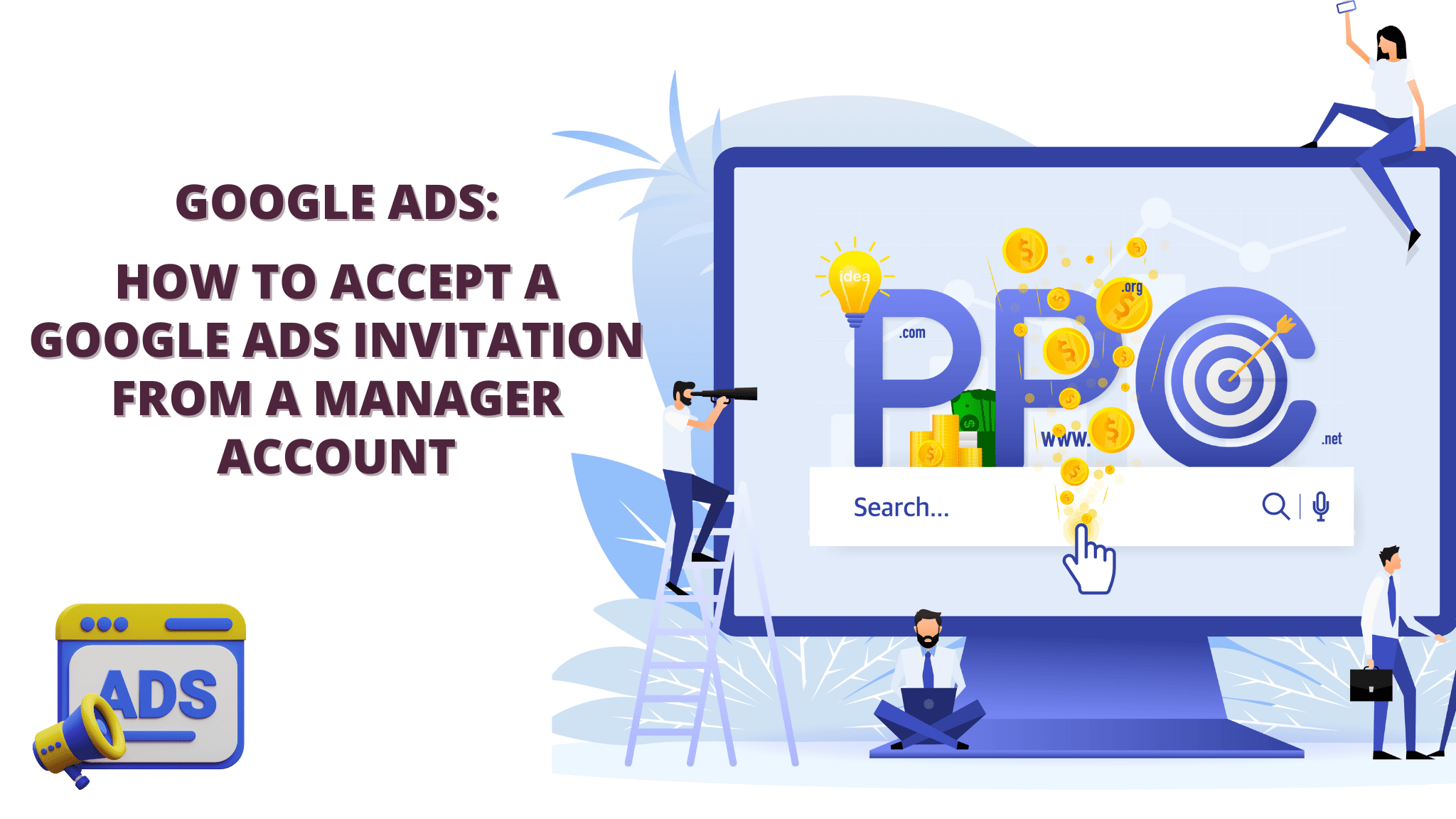
Interested in collaborating with an agency to streamline your Google Ads campaigns? Here's your guide to accepting a Google Ads account invitation from a manager account.
A Google Ads manager account is a master account that allows you to create and manage multiple Google Ads accounts. If you are invited to a manager account, you will be able to access and manage all of the accounts that are linked to it.
This blog will guide you through the process of sending and accepting a Google Ads invitation so your marketing specialist can begin working on your Google Ads campaigns.
Before we begin, you need to provide either your Gmail address linked to your Google Ads account or your Customer ID to your Google Account Manager.
How to Find Your Customer ID?
To link to your Ads Account, the marketing specialist will need your 10-digit Customer ID number.
- Sign in to your account at ads.google.com
- Find your 10-digit customer ID number in the top right corner of your screen.
- Send this customer ID number to your marketing specialist.
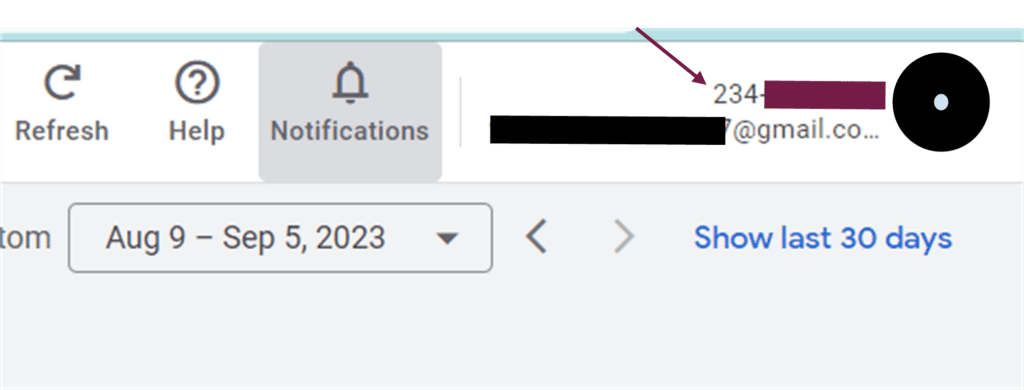
Once you have provided your Customer ID, your Ad account manager will send you an invitation to join a Manager Account via email. So keep an eye on your primary email account associated with your Google Ads profile. The invitation email will have a subject like "Invitation to join Google Ads Manager Account. Open the invitation email, accept the invitation link, and follow the rest of the instructions.
Accepting invitation through your Google Ads Account
To accept a Google Ads invitation from a manager account, you need to follow these steps:
- Open your Google Ads account.
- Click the Tools and settings icon.
If you are using the previous Google Ads design, this is what it will look like.
- Under Setup, click Access and security.
- Click the Managers tab.
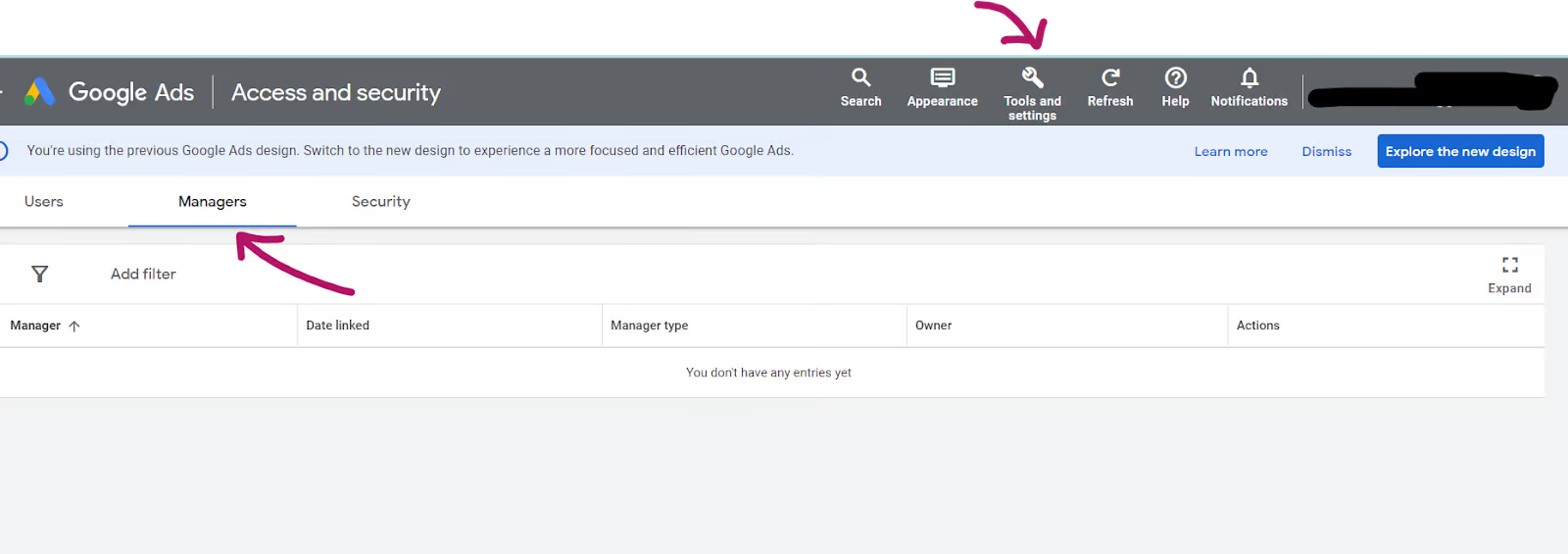
- Under Link request, you will see a list of manager accounts that have invited you. In the photo shown above, we don’t have any requests so it says “You don’t have any entries yet.”
- Click the Accept request button next to the account that you want to join.
- Follow the instructions on the page to complete the invitation process.
If you are using the new Google Ads design, follow these instructions:
- Open your Google Ads account.
- Click the Admin icon.
- Under Admin, click Access and Security.
- Click the Managers tab.
- Click the Accept request button next to the account that you want to join.
How to switch to the old Google Ads Design?
If you find it difficult to navigate the new design, you can revert to the previous Google Dashboard design by following these steps:
- Click Appearance.
- Click Use Previous Design.
Alternatively, you can also send an invitation to your marketing specialist or Google Ads Manager.
Here is how to do it.
Sending invitation to access your Google Ads Account
If you are using the new Google Ads design, follow these instructions:
- Get the Gmail address of the person you want to add.
- Open your Google Ads account.
- Click the Admin icon.
- Under Admin, click Access and Security.
- Click the Users tab.
- Click the Plus icon.
- Enter the email address.
- Select account access level.
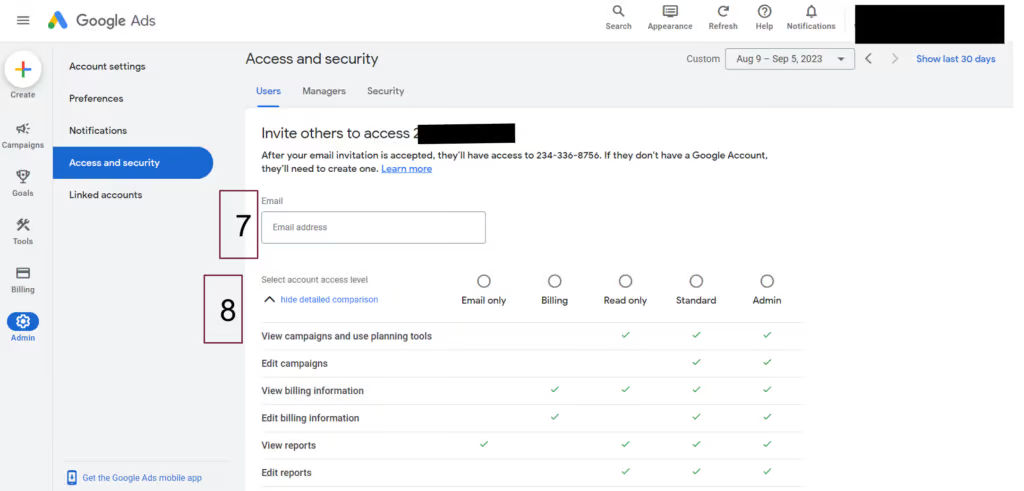
- Then Click Send Invitation.
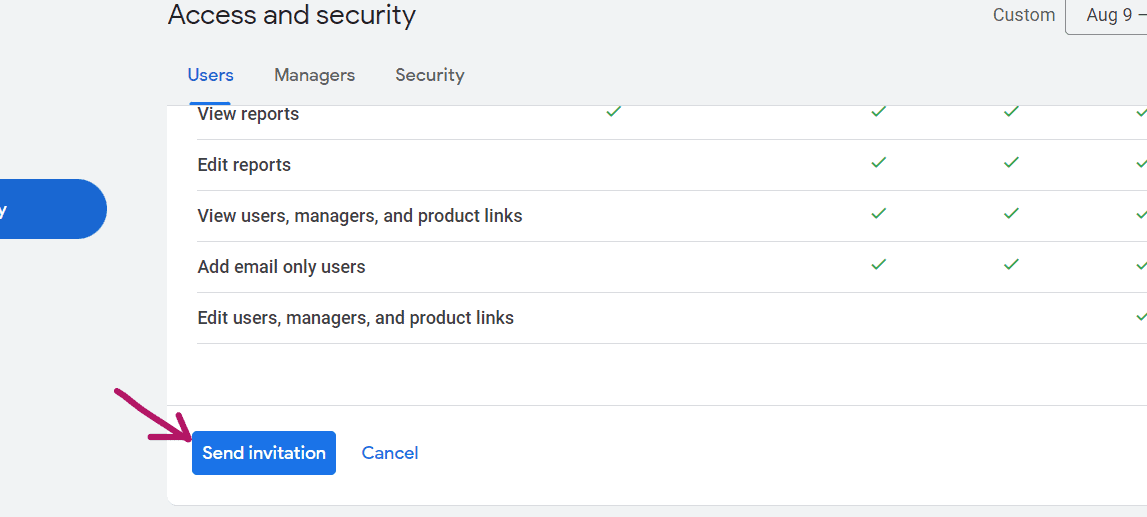
Here are some additional things to keep in mind when accepting a Google Ads invitation:
- The manager account owner can choose the level of access that you have to the account. This could include the ability to create and manage campaigns, view reports, and make changes to settings.
- Once you have accepted the invitation, you will be able to access the account from your own Google Ads dashboard.
- If you no longer need access to the account, you can revoke your invitation by clicking the Revoke request button.
Here are some of the benefits of accepting a Google Ads invitation:
- You can get help from a more experienced Google Ads user.
- You can share resources and best practices with other users.
- You can get access to more features and functionality.
- You can collaborate with others on your marketing campaigns.
Now, if your Google Ads are not performing, or if you feel you are not maximizing the full potential of your advertising budget, feel free to reach out to us. At Texonica, we're here to provide you with valuable insights and uncover opportunities to supercharge your Google Ads campaign.
Simply click this link to schedule your strategy call.
Here are some additional resources that you may find helpful: