A Step-by-Step Guide: How to Upgrade to GA4 (Google Analytics 4)
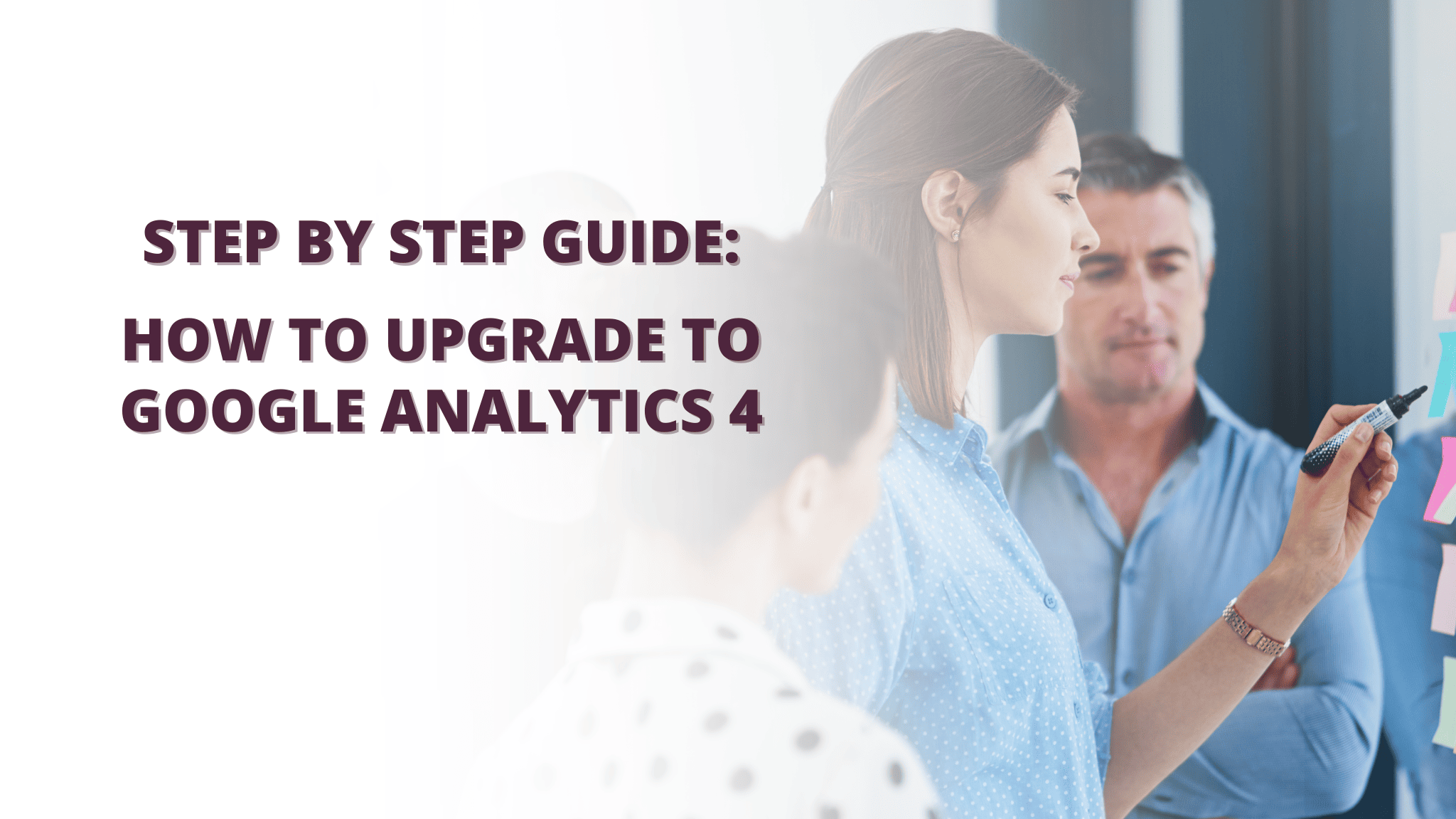
Google Analytics is an indispensable tool for tracking website performance and understanding user behavior. With the introduction of Google Analytics 4 (GA4), the platform has undergone significant enhancements, providing deeper insights and improved data tracking capabilities. Upgrading to GA4 is crucial for businesses and website owners to stay ahead in the digital landscape and leverage the full potential of their data. In this comprehensive guide, we'll walk you through the process of upgrading to GA4, ensuring a smooth transition and unlocking valuable data-driven insights.
Understanding Google Analytics 4 (GA4)
Before diving into the upgrade process, it's essential to grasp the fundamental differences between the traditional Universal Analytics and the newer GA4. GA4 is built on an event-based model, enabling more flexible tracking of user interactions across different platforms and devices. It introduces advanced machine learning capabilities, making it easier to uncover actionable insights, measure user engagement, and identify trends with ease.
Create a Google Analytics 4 Property
To begin the upgrade process, you'll need to create a new GA4 property within your existing Google Analytics account. This can be done in parallel with your Universal Analytics setup, allowing you to compare data and ensure a seamless transition. To create a GA4 property, follow these steps:
a. Log in to your Google Analytics account.
b. Navigate to the Admin settings by clicking the gear icon at the bottom left corner.
c. Under the "Property" column, click "Create Property."
d. Select "Web" or "App" as per your requirement and follow the on-screen instructions to set up your GA4 property.
Install the GA4 Tracking Code
Once your GA4 property is created, you'll need to install the GA4 tracking code on your website or app. This tracking code will collect data and send it to your newly created GA4 property. Follow these steps to install the tracking code:
a. From the Admin settings, under the "Property" column, click "Data Streams."
b. Select "Web" or "App" based on your platform.
c. Follow the provided instructions to set up the data stream and copy the tracking code snippet.
d. Paste the tracking code into every page or screen of your website or app, just before the closing </head> tag.
Set Up GA4 Event Tracking
With GA4's event-based tracking model, you can monitor specific user interactions, such as button clicks, video views, form submissions, and more. To effectively track events in GA4, you'll need to define custom events that align with your website's goals and user actions. Follow these steps to set up GA4 event tracking:
a. Identify key user interactions that you want to track (e.g., button clicks, form submissions).
b. Add event code snippets to these elements using the gtag() function.
c. Utilize meaningful event names and parameters to categorize your events effectively.
Enable Enhanced Measurement
GA4 offers Enhanced Measurement, a feature that automatically tracks common events on your website, such as pageviews, scroll tracking, outbound clicks, and site search. Enabling Enhanced Measurement can save time and ensure you capture essential user interactions. To enable Enhanced Measurement, follow these steps:
a. From the Admin settings, under the "Property" column, click "Data Collection."
b. Toggle on the "Enhanced Measurement" option.
Migrate Custom Reports and Dashboards
If you have existing custom reports and dashboards in Universal Analytics, you'll want to recreate them in GA4 to maintain continuity in your data analysis. Although GA4's interface is different from Universal Analytics, the process of creating custom reports and dashboards is similar. Take the time to recreate your valuable analytics assets to ensure a smooth transition.
Conclusion
Upgrading to GA4 is an essential step in staying at the forefront of data analytics and making informed business decisions. With its enhanced tracking capabilities, machine learning, and event-based model, GA4 empowers businesses to delve deeper into user behavior and uncover valuable insights. By following the steps outlined in this guide, you can successfully upgrade to GA4 and take advantage of its powerful features to drive your business's success.
Are struggling with setting up your GA4? Click this link to connect with one of our experts. We'll get your Google Analytics 4 running in no time.